Note: This process can be performed in a new (blank) test as well as in a test that you are in the process of creating/editing. DO NOT import the questions into a test that has already been created, published and taken by your testing audience. Doing so, will corrupt your test results.
Prior to importing questions, you must first create the test then create the questions in Excel. The graphic below shows an example of multiple choice test questions.
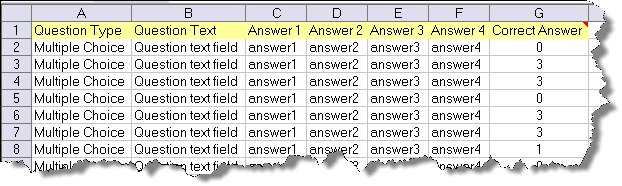
Once you have created test and the questions in the Excel file, you are ready to import the questions.
Select File > Import > Questions from CSV File to open the Import File Name window. Navigate to the directory containing the Excel file.
Select Excel 8.0 from the Files of Type drop-down box.
Select the Excel file containing the questions you wish to import into the test and click Open to open the Import Questions window. The window displays an Imported records table and a Fields for Assignment column.
Next, you must match the test data to the Fields for Assignment. Highlight the first column in the table (in this example Multiple Choice,) then select the appropriate field (Question Type) in the Fields for Assignment column by double-clicking it. TG automatically highlights the next column.
Repeat for each of the columns in the Imported Records pane, matching them to the appropriate field in the Fields for Assignment pane. If you select the wrong field, double-click the column to clear it and select the correct field.
Note: you cannot continue until you have assigned a field to each of the columns containing data.
Click Next. The next Import Questions window displays the Set question(s) type drop-down box and Set questions points fields. If you've already established the question type, you can ignore the Set questions(s) type drop-down box.
TG, by default, assigns ten points to each question. You can either accept the default and leave the field blank or assign points. To assign points to the questions, click the first cell (Question Type) in the table to select the entire table. Enter the value in the Set questions points field. The default points for questions is 10.
Click Finish. TG imports the questions into the test and displays a confirmation dialog.
Click OK to close the dialog.